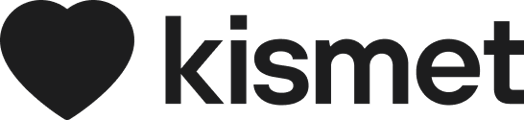Edit a Tag to better reflect the content of the Email
1. Navigate to 'Settings' in the left hand side menu under the Kismet Heart logo
2. Here, you will see the Settings options: 'Personal', 'Tags', 'Templates', 'Bulk actions', and 'Users'
3. Select 'Tags' settings, and you will see the current Tags created
4. To edit, press the pencil icon on the right next to the Tag name
5. A pop-up window will appear displaying the Tag name paired with a 38-tile colour palette
6. Here, edit the Tag name in the ' Name * ' box or edit the Tag colour