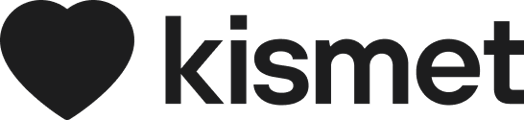Learn how to easily filter, search or sort the customer list to find the information you are looking for
There are different filters you can use on the Customer list to narrow down your results to find the right profile quickly.
Using filters on the Customer list
Filtering by Customer status or Funding status can help you narrow down the customer list
- Filter by Status: You can choose to filter the customer list by Status, only showing those with the selected status

- Any Status: Show all customers regardless of their status
- Active: Will only show 'Active' customers, removing those marked as 'Prospect' or 'Inactive' from the list
- Inactive: Will only show 'Inactive' customers, removing those marked as 'Prospect' or 'Active' from the list
- Prospect: Will only show 'Prospect' customers, removing those marked as 'Active' or 'Inactive' from the list
- Filter by Funding Status: You can also choose to filter the Customer list by their Funding status

- All Funding Status: Show all customers regardless of their funding status
- Active Funding: Only show customers that have active funding setup
- Inactive or Missing Funding: Only show those that have inactive funding or have not had any funding set up yet
Searching the Customer List
If you need to find a specific Customer, its easy to search for the information you need.
At the top of the Customer list, there is a search box which allows you to search by:
- First Name
- Last Name
- NDIS Number or
- Email Address
Once you've entered the search term you would like to use, simple just press Enter or ![]() to start searching
to start searching

Sorting the Customer List
If you would like to see the information in the Customer list sorted and displayed in a different way, you can sort the customer list by a particular column.
You can easily click on the column header to sort either ascending (A-Z) or descending (Z-A).
The sortable columns are:
- First Name
- Last Name
- Commenced
- Terminated
The sorting will be shown as either ⬆when sorting in ascending order (A-Z, low to high) or ⬇ when sorting in descending order (Z-A, high to low)