Viewing invoices through the Budget tool in Kismet allows you quick access to be able to see all your invoices from the providers you use
View all your invoices
You can view all of your invoices at a high level, regardless of which budget category they have been added to
- Open the Kismet app and tap 'Budgets' in the bottom navigation menu
- Scroll down and under 'Invoices' you will see all of your invoices, the date they were received and the status of the invoice
View invoices by Budget
You can also choose to view all your invoices which have been lodged against a certain budget category
- Open the Kismet app and tap 'Budgets' in the bottom navigation menu
- Find and select the budget you are interested under 'Budgets'
- Tap 'View'. This will open a view for this particular budget only.
- Scroll down until you see 'Invoices'
- You will be shown all the invoices which have been lodged against the selected budget
View invoices by Budget and Allocation
You can also choose to view all your invoices which have been lodged against a certain budget category
- Open the Kismet app and tap 'Budgets' in the bottom navigation menu
- Find and select the budget you are interested under 'Budgets'
- Tap 'View'. This will open a view for this particular budget only.
- Scroll down until you see 'Invoices'
- You will be shown all the invoices which have been lodged against the selected budget
View the details of an invoice
By selecting an invoice, you can view more information about what is being claimed and processed.
- Open the Kismet app and tap 'Budgets' in the bottom navigation menu
- Scroll down to 'Invoices' and find an invoice you would like to view and tap on it
- This will show you more details about the invoice and what is being claimed including
- Current status
- Provider
- Date
- Description
- Line Items
- Amount due
- Total Paid

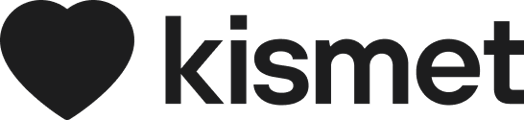
-png.png?width=306&height=616&name=Frame%20(1)-png.png)