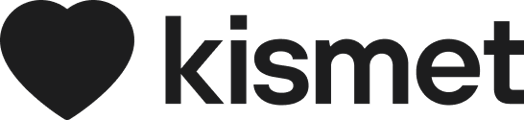Ensuring your Provider Listing is up to date increases your chances of being matched with a participant.
|
FAQ Before you start, it is important to note that you must hit save changes at the bottom of each page as you move through the below steps. If you cannot click the save changes button at the bottom of the page, you are either missing information in a required section or have duplicated the information. Double check the section for missing info or duplicates. If this doesn’t solve the issue, reach out to help@kismet.healthcare. Each of the titles in the below article correspond to a subheading within your Kismet Listing. These can be found across the top of your listing, once you navigate to “Edit Listing” If you would like to see a great example of a fully completed listing, you can have a look at: Pillar Health |
Profile:
- This is basic business information and will be visible to any participant or coordinator that clicks into your listing on Kismet.Healthcare.
-
Specialisations, Languages & Requirements. This section is visible only to the Kismet team so include any information we need to know about your intake process, minimum number of hours required or niche offerings that your team has.
- About your business. Potential clients will want to know a bit more about your business before they enquire about a particular service.
- Include useful information. Make sure to include enough information for someone to understand more about your organisation and make an informed decision on why they should choose you.
- Not too short. Don't make your business description too short as this may come across as your listing not being up to date.
- Use your existing About Us content. You may already have an existing About Us page on your website, feel free to use this content as it should give a great description of your services and show the personality of your business.
- Language. Keep the language you use simple, inclusive and easy to understand.
Services:
- Click ‘Add a Service’ to begin selecting the services you offer.
- Choose a service from the list of options and select the age groups that you cater to within that service.
- Continue adding services and the appropriate age ranges until you have exhausted the list of possible options that are applicable to you.
|
FAQ Services have been grouped into intuitive categories for search efficiency and preparation for future various healthcare industries that Kismet expands into. They may not be an exact match for NDIS services as Kismet will be expanding into Aged Care, wider disability and ultimately the whole healthcare industry. Use the link below to understand these categories better. |
Outlets:
Outlets are your business's physical locations and will show up on the search map when they are looking for providers near them. You can add multiple outlets under one provider. These are important when the client is looking for 'in clinic' care where they will need to travel to your location. They will also appear at the bottom of your listing, shown with an embedded Google Map.
- Include any brick and mortar locations in your organisation. Only include locations that a participant can visit in person to receive supports.
- Include the full address of the location.
- Below the address, add the relevant services and their associated wait times.
- You can add multiple locations for your organisation in the same manner.
Service Areas:
Service areas cover any mobile or community based supports you offer. A Service Area is a straight line radius around a location that you are willing to travel within. For example, you may only be able to travel 15km around one of your physical locations. You can easily add and update these so you will be a more relevant result for those searching for In-Home care near them.This is a great option to be able to improve your appearance in search results if you are willing to travel to provide care, where your clients are.
- Click add a Service Area.
- Name your area appropriately.
- Add an address or postcode that is the centrepoint of the area.
- Add a kilometer distance that will set the travel radius for your area.
- Add the relevant services and wait times.
Telehealth:
Telehealth covers any remote or online service you offer and will assume your services are offered nationwide.
- Select the relevant service and its wait time.
![]()